If the text ads by Dealz appears in pop-ups, ads, or sponsored links while you surf the internet, it’s a sign that adware or an unwanted program has infected your computer.
These ads by Dealz are independent of the sites you visit; they’re directly generated by adware that’s stuck to your browser. Ads by Dealz is not technically considered a virus, but shares certain functions like systematic spying of your online actions and unauthorized modifications of settings on your PC. By using the program that hosts these ads, you consent to their postings and give the program permission to collect personal information, like your browsing history, search queries, e-mail, etc….
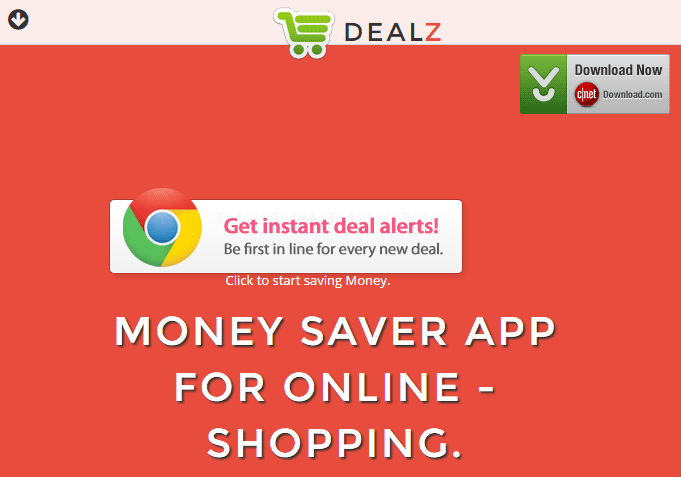
It’s possible to download Dealz on its official site. However, it’s most installed via free software found on the internet. There are different sites like Softonic, Soft32.com, and Brothersoft that offer these programs full of adware. You should be very attentive when installing free software, because if you don’t carefully examine the steps in the process of installation, you’ll find yourself with unwanted programs on your computer. Also, it’s worth noting that if you use P2P networks to download files, there’s a large chance that you’ve been infected by taking corrupt files. E-mails and spam from unknown senders with links to malicious sites with infected areas are also mean of acquiring this kind of adware.
Once infected, Deals can then post announcements or advertise banners on sites that you visit. Dealz can also post pop-ups, ads on text offering deals and coupons of a similar variety.
The main objective of Dealz is to make money by advertising products or services that often lead to questionable sites, and, at the same time, collecting personal information like your operating system, your browser preference, search queries, web history, IP address, geographic location, etc.
You should know that Dealz is considered as suspicious by 2 security software.

How to remove Dealz ?
Remove Dealz from your computer
Depending on what program has installed Dealz, the program may have a different name or not be installed on your computer. If you cannot find any unwanted or unknown programs on your machine, then you can proceed directly with the next step.
- Click the Start button, then click on the Control Panel menu option. If you are using Windows 8, simply drag your mouse pointer to the right edge of the screen, select Search from the list and search for "control panel".
- Click on the Uninstall a program option under Programs category.
- Search for Dealz and click the Uninstall button
Remove Dealz with AdwCleaner
AdwCleaner is a useful tool designed to delete unwelcome toolbars, browser hijackers, redirects and potentially unwanted programs (PUPs) in Internet Explorer, Firefox, Chrome or Opera. AdwCleaner requires no set up and can be ran in a instantaneous to scan your computer.
- Please download AdwCleaner by Xplode and save to your Desktop :
Download AdwCleaner - Double-click on AdwCleaner.exe to run the tool (Windows Vista/7/8 users : right-click and select Run As Administrator).
- Click on the Scan button.
- After the scan has finished, click on the Clean button..
- Press OK again to allow AdwCleaner to restart the computer and complete the removal process.
Remove Dealz with MalwareBytes Anti-Malware
Malwarebytes Anti-Malware is an important security program for any computer user to have installed on their computer. It is light-weight, fast, and best of all, excellent at removing the latest infections like Dealz.

- Download MalwareBytes Anti-Malware :
Premium Version Free Version (without Real-time protection) - Double-click mbam-setup-consumer.exe and follow the prompts to install the program.
- Once installed, Malwarebytes Anti-Malware will automatically start and you will see a message stating that you should update the program, and that a scan has never been run on your system. To start a system scan you can click on the Fix Now button.
- Malwarebytes Anti-Malware will now check for updates, and if there are any, you will need to click on the Update Now button.
- Malwarebytes Anti-Malware will now start scanning your computer for Dealz.
- When the scan is done, you will now be presented with a screen showing you the malware infections that Malwarebytes’ Anti-Malware has detected. To remove the malicious programs that Malwarebytes Anti-malware has found, click on the Quarantine All button, and then click on the Apply Now button.
- Reboot your computer if prompted.
Reset your browser (if necessary)
If after following the above steps Dealz is still present on your computer, you can reset your browser by following the instructions below.
- Open Chrome.
- Click on the Chrome menu button
 on the browser toolbar.
on the browser toolbar. - Select Settings.
- Scroll down to the end of the page, search for Show advanced settings.
- Scroll down once again to the end of the page and click Reset browser settings button.
- Click Reset once more.
- Open Firefox
- At the top of the Firefox window, click the Firefox button.
- Click on Help then Troubleshooting information.
- Click the Repair Firefox button in the upper-right corner of the page.
- Firefox will automatically restart.

- Download ResetBrowser :
Download ResetBrowser - Download the tool, save it on your desktop and double-click on it.
- Read the disclaimer and press the Ok button.
- Click the Reset Chrome button and wait.
- Once the process is finished, click onOpen Chrome Dealz should now be deleted from Firefox.
Click here to go to our support page.




