Adcash.com is one of many servers that distributes advertising online. This server doesn’t directly infect your computer’s operating system; nonetheless, you may notice that you browser opens a pop-up with Adcash.com as its address. This means that at least one adware program must be lodged in your computer. If you want to remove Adcash.com, you must first track down and remove the unwanted program that’s opening this domain name. Be aware that other adware programs could also be infecting your PC.
Usually, when an adware program infects your computer, it’s because it got installed without your consent and alongside other free programs. Each time you install freeware applications from certain platforms, there’s a strong chance that they will also offer to install a potentially unwanted program. That’s why you must be extremely careful from the moment you install free software. Pop-ups opened by Adcash.com are not dangerous unless they are used by spyware programs and if you click on them.
What’s indisputable is the fact that the adware that uses Adcash slows down your computer’s system, pollutes your screen, and can cause privacy issues. Consequently, it is preferable that you wipe out Adcash the second you start seeing advertisements connected with this domain name. You can also remove unwanted programs manually with the control panel and also manually remove plug-ins from Chrome, Firefox and Internet Explorer. However, since we don’t know the name of the adware program that displays Adcash advertisements, we suggest that you use the free programs provided below to detect all unwanted applications on your computer’s system and automatically remove them.
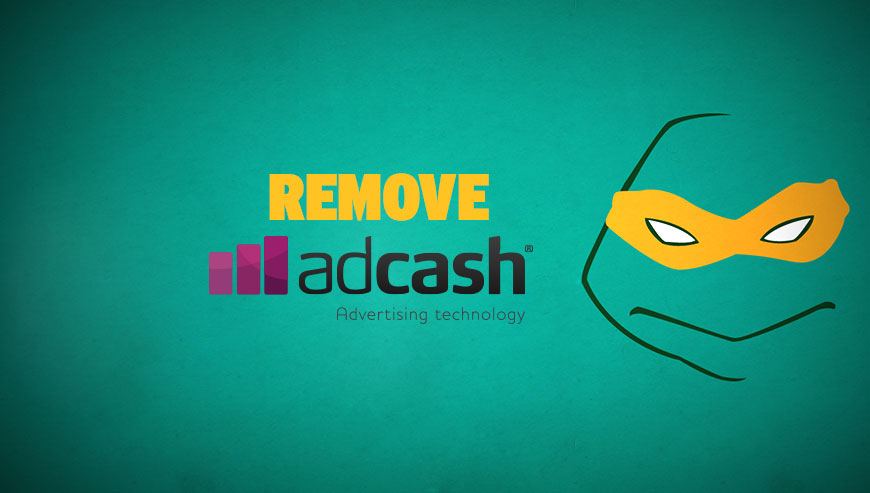
How to remove Adcash.com ?
Reset your browser (if necessary)
If after following the above steps Adcash.com is still present on your computer, you can reset your browser by following the instructions below.
- Open Chrome.
- Click on the Chrome menu button
 on the browser toolbar.
on the browser toolbar. - Select Settings.
- Scroll down to the end of the page, search for Show advanced settings.
- Scroll down once again to the end of the page and click Reset browser settings button.
- Click Reset once more.
- Open Firefox
- At the top of the Firefox window, click the Firefox button.
- Go over to the Help sub-menu, then select Troubleshooting Information.
- Click on the Repair Firefox button and confirm.
- Mozilla Firefox will automatically restart.
- Open Internet Explorer.
- Click on the wrench incon
 in the top right corner the select Internet Options.
in the top right corner the select Internet Options. - Click on the Advanced tab, then click on the Reset button.
- Enable the checkbox Delete personal Settings and click on the Reset button.
- Restart Internet Explorer.
Remove Adcash.com with AdwCleaner
AdwCleaner is a program that looks for and deletes Adware, Toolbars, Potentially Unwanted Programs (PUP), and browser Hijackers from your pc. By using AdwCleaner you can simply get rid of many of these types of applications for a much better user experience on your computer and while browsing websites.
- Download AdwCleaner (Official link and direct-download) :
Download AdwCleaner - Select AdwCleaner.exe with right mouse click and Run as Administrator.
- If User Account Control asks you to allow AdwCleaner.exe to make changes to your computer, press Yes to continue.
- Start scanning your computer for any malicious threats by selecting the Scan button, please wait.
- If AdwCleaner is done, it will display a list of malicious items detected, If you have nothing to uncheck, continue to the removal process and select the Clean button.
- Reboot your computer.
Remove completly Adcash.com with Junkware Removal Tool
Junkware Removal Tool (JRT) purges your system of PUPs (potentially unwanted programs) like Adcash.com almost as easily as they find their way into your system. JRT targets adware, toolbars, and other malicious, suspicious, and pernicious system parasites, removing not only the unwanted program but also any traces left behind in your registry and other places where debris accumulates.

- Download Junkware Removal Tool :
Download Junkware Removal Tool - Shut down your anti-virus, anti-spyware, and firewall software now to avoid potential conflicts.
- Run the tool by double-clicking it. If you are using Windows Vista or Windows 7, right-click it and select Run as administrator.
- The tool will open and start scanning your system.
- Please be patient as this can take a while to complete depending on your system's specifications.
- On completion, a log is saved to your desktop and will automatically open.
Click here to go to our support page.




