search.protectedio.com is an address corresponding to a website placed by a Browser Hijacker.
search.protectedio.com will change without your permission several parameteres of your browser, including the homepage, 404 error page, and the default search engine. With these modifications they will force you to use different websites from the ones you had previously configured.
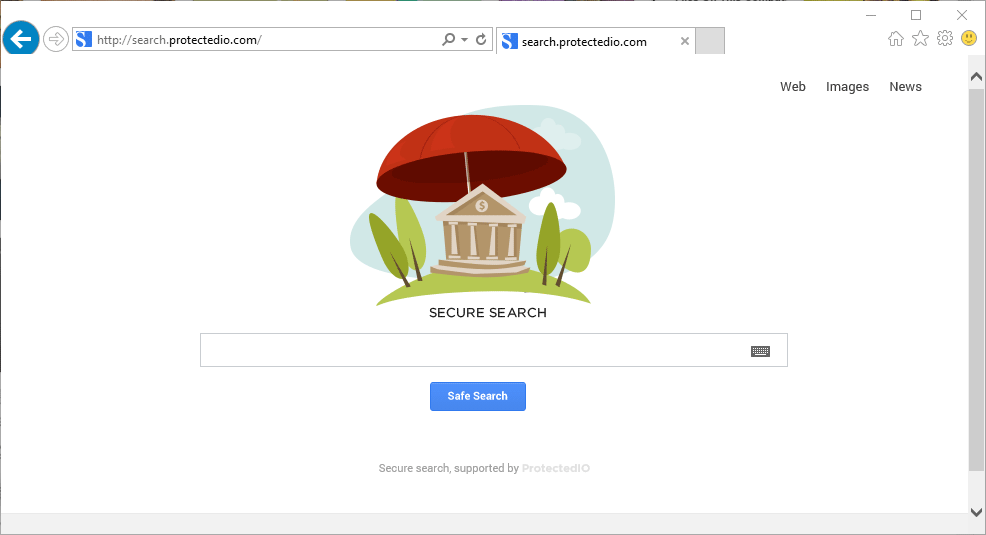
Even though they include a “Secure Search” text on their homepage, this is not to be trusted, their searches are not secure at all. In fact they can manipulate the searches and include their own results in the firsts positions so you end up visiting malicious websites. It’s then not in your best interest to ever use this search engine.
Several software and download platforms like download.com get a commission every time search.protectedio.com is successfully installed into a user’s browser. This explains the fact that its installation is made so quietly.
search.protectedio.com is installed with an adware that can be present either as a web browser extension or as a Windows process, so they can easily make sure their program stays installed as long as possible, while also making it really complicated to even try to uninstall it manually. To achieve a successful removal, you must follow the steps in the following free guide:

How to remove search.protectedio.com ?
Remove search.protectedio.com with AdwCleaner
AdwCleaner is a helpful tool developed to remove unwelcome toolbars, browser hijackers, redirects and potentially unwanted programs (PUPs) in Internet Explorer, Firefox, Chrome or Opera. AdwCleaner needs no installation and can be ran in a instantaneous to scan your pc.
- Please download AdwCleaner by Xplode and save to your Desktop :
Download AdwCleaner - Double-click on AdwCleaner.exe to run the tool (Windows Vista/7/8 users : right-click and select Run As Administrator).
- Click on the Scan button.
- After the scan has finished, click on the Clean button..
- Press OK again to allow AdwCleaner to restart the computer and complete the removal process.
Remove search.protectedio.com with MalwareBytes Anti-Malware
Malwarebytes Anti-Malware is an important security program for any computer user to have installed on their computer. It is light-weight, fast, and best of all, excellent at removing the latest infections like search.protectedio.com.

- Download MalwareBytes Anti-Malware :
Premium Version Free Version (without Real-time protection) - Double-click mbam-setup-consumer.exe and follow the prompts to install the program.
- Once installed, Malwarebytes Anti-Malware will automatically start and you will see a message stating that you should update the program, and that a scan has never been run on your system. To start a system scan you can click on the Fix Now button.
- Malwarebytes Anti-Malware will now check for updates, and if there are any, you will need to click on the Update Now button.
- Malwarebytes Anti-Malware will now start scanning your computer for search.protectedio.com.
- When the scan is done, you will now be presented with a screen showing you the malware infections that Malwarebytes’ Anti-Malware has detected. To remove the malicious programs that Malwarebytes Anti-malware has found, click on the Quarantine All button, and then click on the Apply Now button.
- Reboot your computer if prompted.
Click here to go to our support page.




