Eye Perform is a parasite program also considered as malicious, because its developer does nothing to clarify that once installed the user will be submitted to an annoying amount of ads.
Eye Perform’s goals are to show great amounts of ads while you browse the internet and to analyze every move you make in your PC. This analysis can be either to customize its ads or to recollect enough useful information about you that can be sold afterwards.
Ads shown by Eye Perform are pretty capable of placing themselves in every possible corner of your screen. They can become part of every website you visit by inserting themselves as banners, underlined words, pop-ups, etc… or they can be seen in new tabs and windows that open up in the least expected moment, perhaps because you made some click or without any logical explanation.
The same as many other advertising programs, Eye Perform manages to be installed in so many computers thanks to other free software that is installed, mostly fake video players found in streaming websites, or fake updates for Java and Flash, or also attached to freeware found in certain download platforms such as download.com, softonic.com, sourceforge.com, soft32.com, whom get a commission every time Eye Perform is successfully installed.
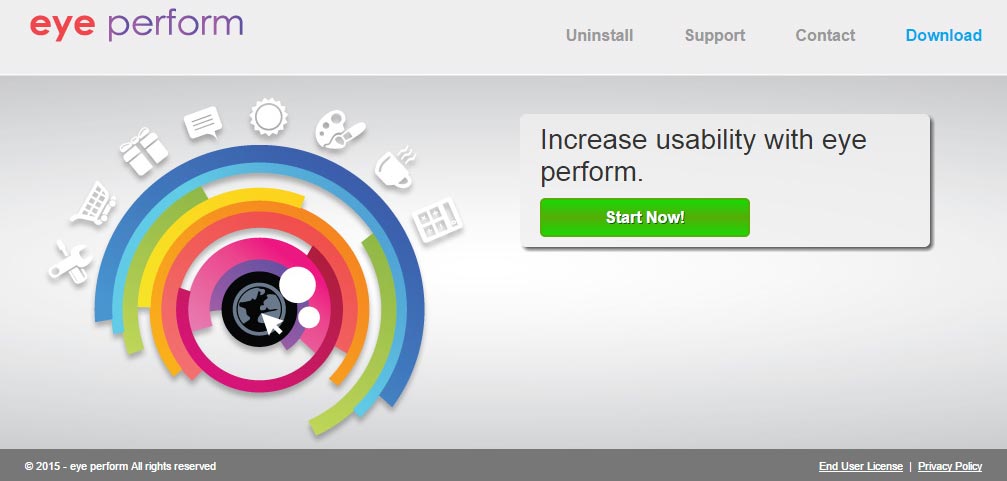
Even though Eye Perform has its own official website, it was no doubt built only to give the impression of being a legit and trustworthy program and to make public their conditions of use.
You should know that Eye Perform is considered as a parasite by 37 security software.
Show the other 33 anti-virus detections

How to remove Eye Perform ?
Remove Eye Perform with AdwCleaner
The AdwCleaner program will examine your pc and web browser for Eye Perform, browser extensions and registry keys, that may have been installed on your pc without your agreement.
- You can download AdwCleaner utility from the below button :
Download AdwCleaner - Before starting AdwCleaner, close all open programs and internet browsers, then double-click on the file AdwCleaner.exe.
- If Windows prompts you as to whether or not you wish to run AdwCleaner, please allow it to run.
- When the AdwCleaner program will open, click on the Scan button.
- To remove malicious files that were detected in the previous step, please click on the Clean button.
- Please click on the OK button to allow AdwCleaner reboot your computer.
Remove Eye Perform with ZHPCleaner
ZHPCleaner is a program that searches for and deletes Adware, Toolbars, Potentially Unwanted Programs (PUP), and browser Hijackers from your computer. By using ZHPCleaner you can easily remove many of these types of programs for a better user experience on your computer and while browsing the web.
- If Avast is installed on you computer you have to disable it during the process.
- You can download AdwCleaner utility from the below button :
Download ZHPCleaner - Select ZHPCleaner.exe with right mouse click and Run as Administrator.
- Accept the user agreement.
- Click on the Scanner button.
- After the scan has finished, click on the Repair button.
- Reboot your computer.
Remove Eye Perform with MalwareBytes Anti-Malware
Malwarebytes Anti-Malware is an important security program for any computer user to have installed on their computer. It is light-weight, fast, and best of all, excellent at removing the latest infections like Eye Perform.

- Download MalwareBytes Anti-Malware :
Premium Version Free Version (without Real-time protection) - Double-click mbam-setup-consumer.exe and follow the prompts to install the program.
- Once installed, Malwarebytes Anti-Malware will automatically start and you will see a message stating that you should update the program, and that a scan has never been run on your system. To start a system scan you can click on the Fix Now button.
- Malwarebytes Anti-Malware will now check for updates, and if there are any, you will need to click on the Update Now button.
- Malwarebytes Anti-Malware will now start scanning your computer for Eye Perform.
- When the scan is done, you will now be presented with a screen showing you the malware infections that Malwarebytes’ Anti-Malware has detected. To remove the malicious programs that Malwarebytes Anti-malware has found, click on the Quarantine All button, and then click on the Apply Now button.
- Reboot your computer if prompted.
Click here to go to our support page.




