The fact that ads tagged as Ads by SuperAdRemove are being shown in your computer is a clear sign that a potentially unwanted program has taken hold of your computer. SuperAdRemove is actually an adware whose sole goal is to show as many ads as possible.
Keeping away from clearly malicious or suspicious downloads is not a warranty that this kind of issue won’t land in your system. Adware developers are quite smart to come up with new ways to achieve massive amounts of successful installations: the most known technique is to attach them to free and popular software in such a way that the amateur users won”t even notice its presence. Another way is by counting on the millions of downloads made through the most popular download platforms whose setup programs are modified to include this kind of threat. If you don’t customize such installation processes you’ll end up with many threats installed in your computer.
Here’s what SuperAdRemove official website looks like (this website serves only to publish their terms of use):
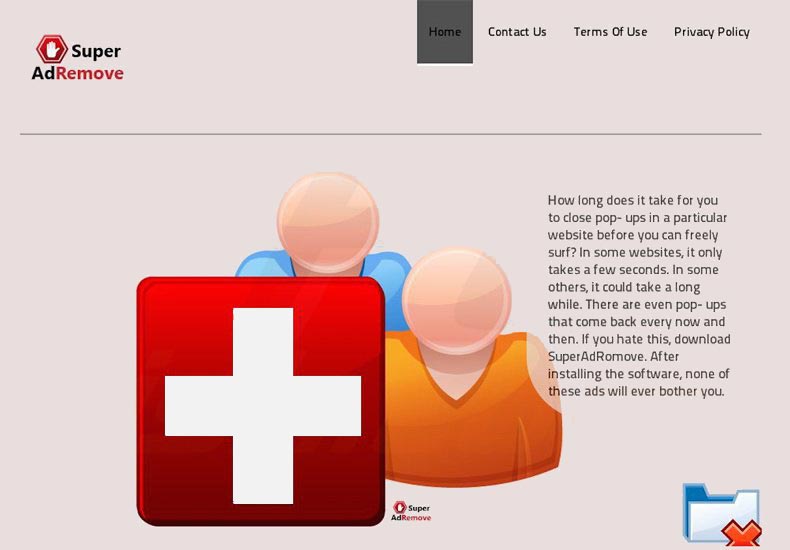
it’s quite rare to be able to uninstall this kind of program from the remove programs option in Windows. This is the reason behind the great amount of free removal tools available nowadays. We have tested some of them and recommend the ones presented in our guide to effectively remove SuperAdRemove.

How to remove SuperAdRemove ?
Remove SuperAdRemove with AdwCleaner
AdwCleaner is a very useful tool designed to remove undesired toolbars, browser hijackers, redirects and potentially unwanted programs (PUPs) in Internet Explorer, Firefox, Chrome or Opera. AdwCleaner requires no set up and can be ran in a instantaneous to examine your pc.
- Please download AdwCleaner by Xplode and save to your Desktop :
Download AdwCleaner - Double-click on AdwCleaner.exe to run the tool (Windows Vista/7/8 users : right-click and select Run As Administrator).
- Click on the Scan button.
- After the scan has finished, click on the Clean button..
- Press OK again to allow AdwCleaner to restart the computer and complete the removal process.
Remove SuperAdRemove with ZHPCleaner
ZHPCleaner is a program that searches for and deletes Adware, Toolbars, Potentially Unwanted Programs (PUP), and browser Hijackers from your computer. By using ZHPCleaner you can easily remove many of these types of programs for a better user experience on your computer and while browsing the web.
- If Avast is installed on you computer you have to disable it during the process.
- You can download AdwCleaner utility from the below button :
Download ZHPCleaner - Select ZHPCleaner.exe with right mouse click and Run as Administrator.
- Accept the user agreement.
- Click on the Scanner button.
- After the scan has finished, click on the Repair button.
- Reboot your computer.
Remove SuperAdRemove with MalwareBytes Anti-Malware
Malwarebytes Anti-Malware dis a light-weight anti-malware program that is excellent at removing the latest detections.

- Download Malwarebytes Anti-Malware to your desktop.
Premium Version Free Version (without Real-time protection) - Install MalwareBytes Anti-Malware using the installation wizard.
- Once installed, Malwarebytes Anti-Malware will automatically start and you will see a message stating that you should update the program, and that a scan has never been run on your system. To start a system scan you can click on the Fix Now button.
- If an update is found, you will be prompted to download and install the latest version.
- Malwarebytes Anti-Malware will now start scanning your computer for SuperAdRemove.
- When the scan is complete, make sure that everything is set to Quarantine, and click Apply Actions.
- When removing the files, Malwarebytes Anti-Malware may require a reboot in order to remove some of them. If it displays a message stating that it needs to reboot your computer, please allow it to do so.
Click here to go to our support page.




