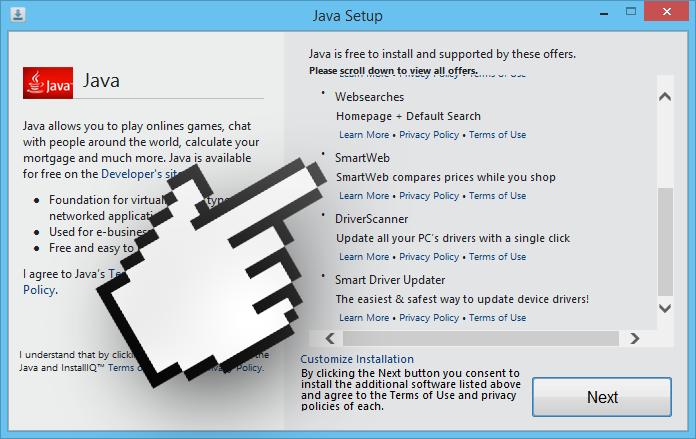Powered By SmartWeb is the small text that appears on the lower right hand corner of your screen when you surf the internet. You could say that the creators of adware are innovating: until now, ads have been attached to the navigation window 99% of the time. With SmartWeb, the ad isn’t just in your navigation window; rather, it stays connected to your activity on your browser. For example, you’re surfing Amazon looking for the movie, Willy Wonka and the Chocolate Factory and you see a pop-up on the bottom right corner of your screen. This ad offers a link to an identical or similar titles on eBay.
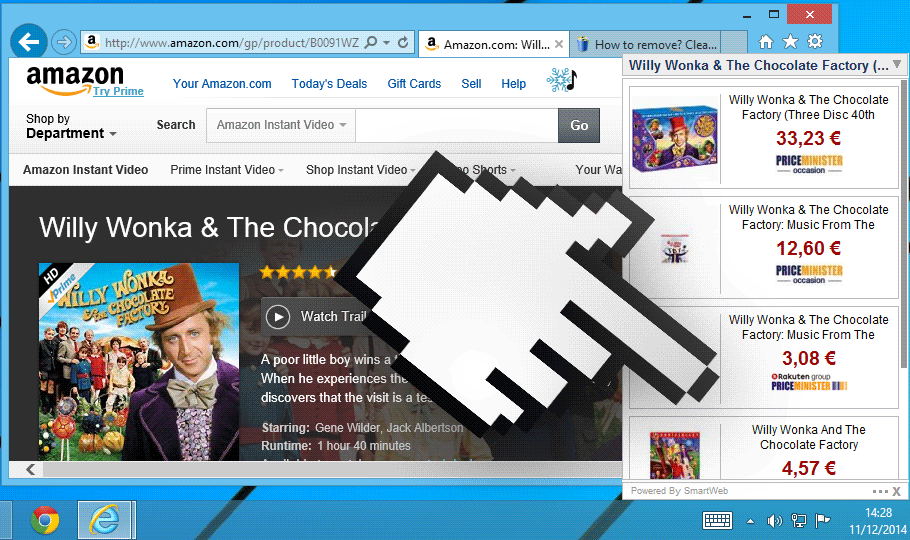
Even if you close your navigation window, you continue to see the ad. The link to eBay is certainly sponsored and doesn’t lead there; instead, it leads you to another site that benefits from receiving your browsing tendencies.
If you try to close the ad, it won’t help your PC since the virus remains active in Windows:
And all you have to do is start surfing again for it to annoy you with ads.
The ads Powered by SmartWeb are often installed by familiar program installations that have been modified. Here is an example of a Java installer that has had several undesirable programs added.
It only takes stumbling upon a fake ad claiming this or that software needs an update to see yourself being offered this kind of parasitic program.
You should know that Powered by SmartWeb is considered as suspicious by 27 anti-viruses.
Show the other 23 anti-virus detections
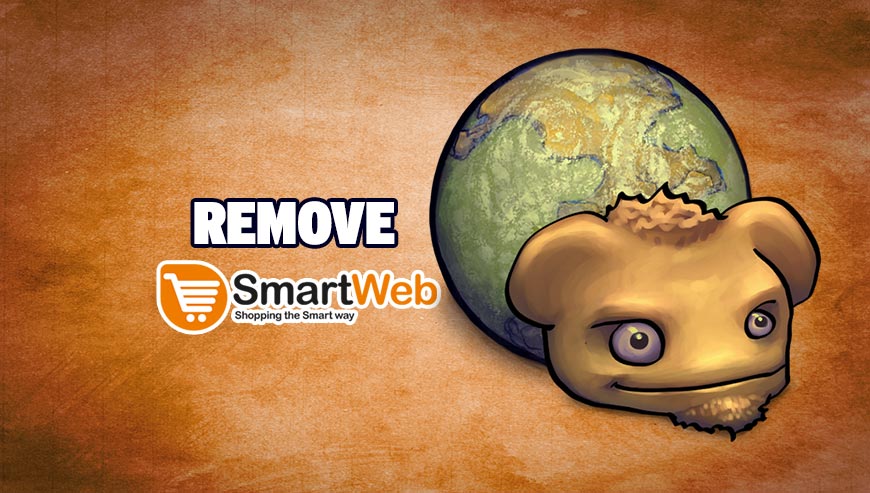
How to remove SmartWeb ?
Remove SmartWeb with CCleaner
- Download and install CCleaner by Piriform by clicking the button below.
Download CCleaner - Once the program is installed go to the Cleaner section and click the Analyze button. Once the scan is complete, click the Run Cleaner button.
- Then go to Tools > Startup and locate in each tab (starting with Windows, Internet Explorer) of suspicious statements which involve SmartWeb or similar names. Whenever click Remove and Delete .
- Finally go to Tools > Uninstall , search for SmartWeb from the list and click Remove if you find it.

Remove SmartWeb with AdwCleaner
The AdwCleaner tool will scan your pc and internet browser for SmartWeb, browser extensions and registry keys, that may have been put in your computer without your consent.
- You can download AdwCleaner utility from the below button :
Download AdwCleaner - Before starting AdwCleaner, close all open programs and internet browsers, then double-click on the file AdwCleaner.exe.
- If Windows prompts you as to whether or not you wish to run AdwCleaner, please allow it to run.
- When the AdwCleaner program will open, click on the Scan button.
- To remove malicious files that were detected in the previous step, please click on the Clean button.
- Please click on the OK button to allow AdwCleaner reboot your computer.
Remove SmartWeb with MalwareBytes Anti-Malware
Malwarebytes Anti-Malware is an important security program for any computer user to have installed on their computer. It is light-weight, fast, and best of all, excellent at removing the latest infections like SmartWeb.

- Download MalwareBytes Anti-Malware :
Premium Version Free Version (without Real-time protection) - Double-click mbam-setup-consumer.exe and follow the prompts to install the program.
- Once installed, Malwarebytes Anti-Malware will automatically start and you will see a message stating that you should update the program, and that a scan has never been run on your system. To start a system scan you can click on the Fix Now button.
- Malwarebytes Anti-Malware will now check for updates, and if there are any, you will need to click on the Update Now button.
- Malwarebytes Anti-Malware will now start scanning your computer for SmartWeb.
- When the scan is done, you will now be presented with a screen showing you the malware infections that Malwarebytes’ Anti-Malware has detected. To remove the malicious programs that Malwarebytes Anti-malware has found, click on the Quarantine All button, and then click on the Apply Now button.
- Reboot your computer if prompted.
Click here to go to our support page.