If you are seeing advertisements in places that seem a bit strange on the websites you visit these days and “Ads by Supra Savings” is written below them, it’s because you’ve been infected by adware—or at least your computer has. Supra Savings is an add-on that affects Chrome, Internet Explorer and Firefox and is usually installed with free programs that you download from the Internet. Unfortunately, certain free downloads are purposely vague in indicating that other software will also be installed.
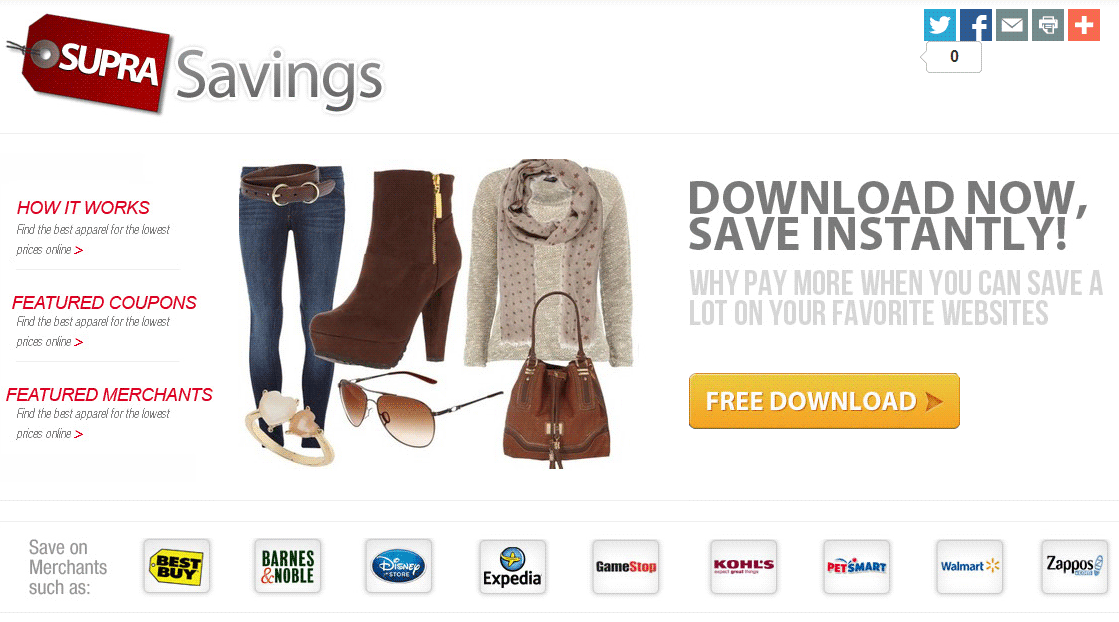
Supra Savings is presented, as is often the case, as a program that will help you save money by offering you amazing discounts! Obviously, that’s not what happens. Instead, you will end up with a slow browser because of the ads, which come in the form of pop-ups, banners and double-underlined links and will multiply on the pages you visit.
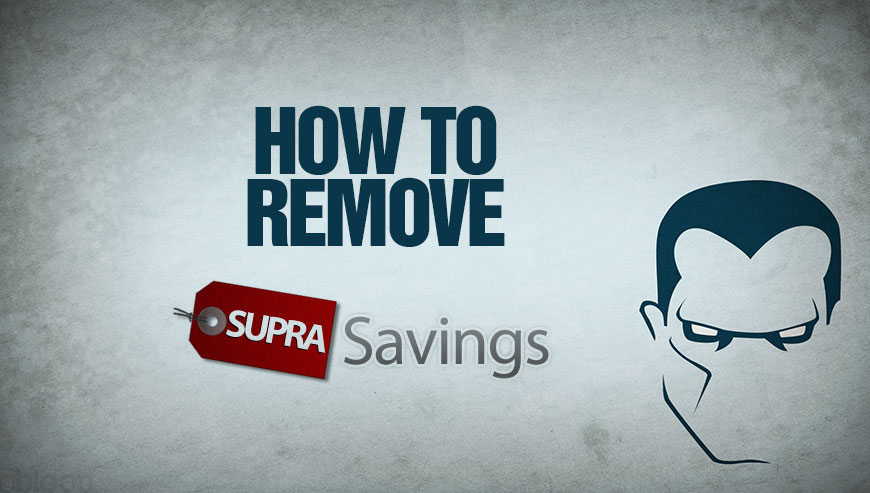
How to remove Supra Savings ?
Remove Supra Savings with AdwCleaner
AdwCleaner is a very useful tool designed to remove unwelcome toolbars, browser hijackers, redirects and potentially unwanted programs (PUPs) in Internet Explorer, Firefox, Chrome or Opera. AdwCleaner needs no set up and can be ran in a instant to examine your pc.
- Please download AdwCleaner by Xplode and save to your Desktop :
Download AdwCleaner - Double-click on AdwCleaner.exe to run the tool (Windows Vista/7/8 users : right-click and select Run As Administrator).
- Click on the Scan button.
- After the scan has finished, click on the Clean button..
- Press OK again to allow AdwCleaner to restart the computer and complete the removal process.
Remove Supra Savings with MalwareBytes Anti-Malware
Malwarebytes Anti-Malware is an important security program for any computer user to have installed on their computer. It is light-weight, fast, and best of all, excellent at removing the latest infections like Supra Savings.

- Download MalwareBytes Anti-Malware :
Premium Version Free Version (without Real-time protection) - Double-click mbam-setup-consumer.exe and follow the prompts to install the program.
- Once installed, Malwarebytes Anti-Malware will automatically start and you will see a message stating that you should update the program, and that a scan has never been run on your system. To start a system scan you can click on the Fix Now button.
- Malwarebytes Anti-Malware will now check for updates, and if there are any, you will need to click on the Update Now button.
- Malwarebytes Anti-Malware will now start scanning your computer for Supra Savings.
- When the scan is done, you will now be presented with a screen showing you the malware infections that Malwarebytes’ Anti-Malware has detected. To remove the malicious programs that Malwarebytes Anti-malware has found, click on the Quarantine All button, and then click on the Apply Now button.
- Reboot your computer if prompted.
Click here to go to our support page.




