Google Custom Search is a Google service that allows any webmaster to take advantage of Google’s indexing service. Google is not the first provider to ever offer something like this, Rollyo, Eurekster, and Yahoo among others did it before them. Google Custom Search Engine allows the webmaster to create a customized search engine for his/her website, based of course on Google searches.
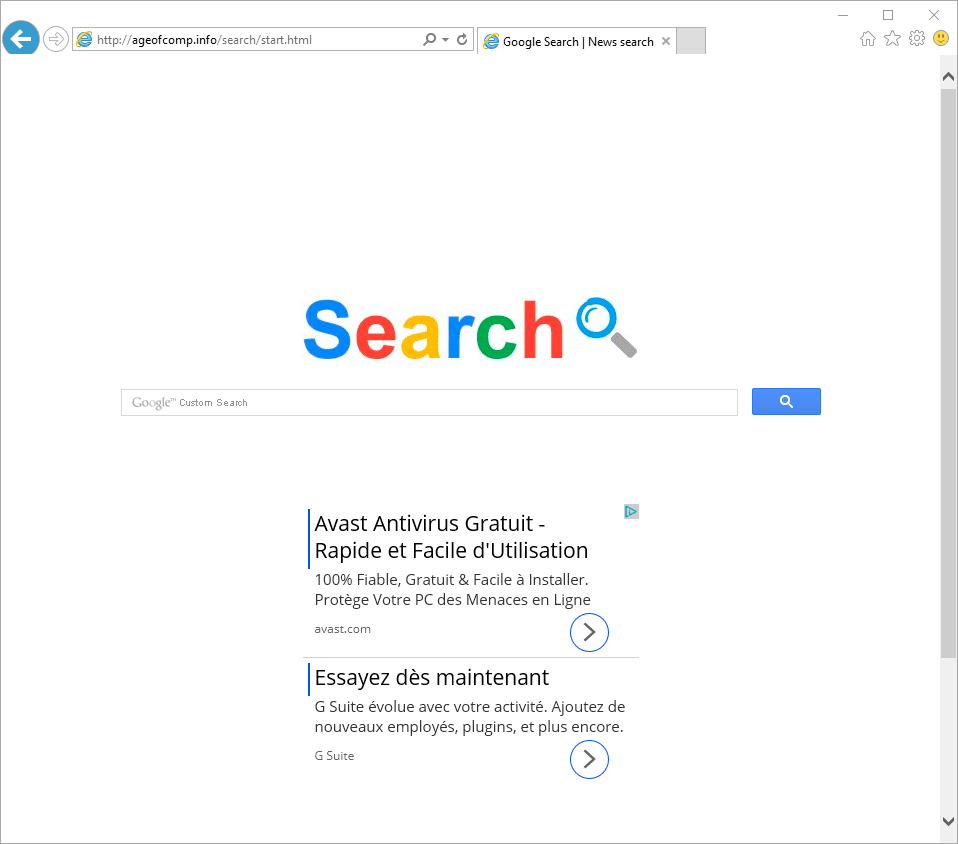
Sadly this service has been misused by some people looking to create browser hijackers to show ads.
In all truth the customized search engine will have as much ads as Google does, the difference is that as it is manipulated by malicious developers it will contain more ads that pay the developer directly (up to 30% on ad’s revenues). For this to be interesting they need to force the site upon thousands of users, therefore they turn their efforts in creating browser hijackers based onGoogle Custom Search to force that traffic. In most cases the unwanted program remains active all the time setting measures in motion to make sure their search engine keeps being shown at you. That’s why manual attempts to remove it tend to fail.
The guide presented below will help you remove all unwanted programs from your computer, you’ll be able to replace Google Custom Search for a website of your own choice.
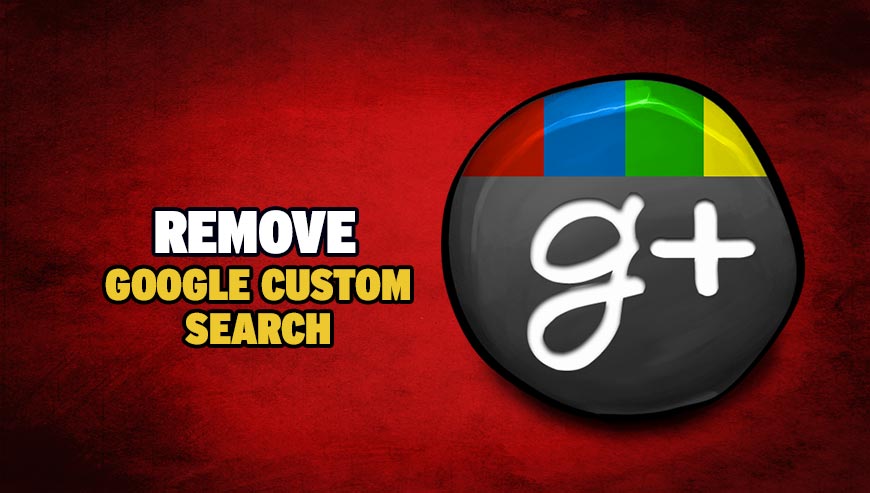
How to remove Google Custom Search ?
Remove Google Custom Search with MalwareBytes Anti-Malware
Malwarebytes Anti-Malware is a light-weight anti-malware program that is excellent at removing the latest detections.

- Download Malwarebytes Anti-Malware to your desktop.
Premium Version Free Version (without Real-time protection) - Install MalwareBytes Anti-Malware using the installation wizard.
- Once installed, Malwarebytes Anti-Malware will automatically start and you will see a message stating that you should update the program, and that a scan has never been run on your system. To start a system scan you can click on the Fix Now button.
- If an update is found, you will be prompted to download and install the latest version.
- Malwarebytes Anti-Malware will now start scanning your computer for Google Custom Search.
- When the scan is complete, make sure that everything is set to Quarantine, and click Apply Actions.
- When removing the files, Malwarebytes Anti-Malware may require a reboot in order to remove some of them. If it displays a message stating that it needs to reboot your computer, please allow it to do so.
Remove Google Custom Search with ZHPCleaner
ZHPCleaner is a program that searches for and deletes Adware, Toolbars, Potentially Unwanted Programs (PUP), and browser Hijackers from your computer. By using ZHPCleaner you can easily remove many of these types of programs for a better user experience on your computer and while browsing the web.
- If Avast is installed on you computer you have to disable it during the process.
- You can download AdwCleaner utility from the below button :
Download ZHPCleaner - Select ZHPCleaner.exe with right mouse click and Run as Administrator.
- Accept the user agreement.
- Click on the Scanner button.
- After the scan has finished, click on the Repair button.
- Reboot your computer.
Remove Google Custom Search with AdwCleaner
The AdwCleaner tool will scan your computer and internet browser for Google Custom Search, browser extensions and registry keys, that may have been installed on your computer without your consent.
- You can download AdwCleaner utility from the below button :
Download AdwCleaner - Before starting AdwCleaner, close all open programs and internet browsers, then double-click on the file AdwCleaner.exe.
- If Windows prompts you as to whether or not you wish to run AdwCleaner, please allow it to run.
- When the AdwCleaner program will open, click on the Scan button.
- To remove malicious files that were detected in the previous step, please click on the Clean button.
- Please click on the OK button to allow AdwCleaner reboot your computer.
Reset default homepage (if necessary)
- Open Google Chrome then go to the three stripes in the right top corner
- Select Settings
- Go to the header: On Startup
- Click on the blue link: Set Pages behind Open a specific page or set of pages
- Remove the actual homepage by clicking the X icon.
- Enter a new homepage of your choice in textbox "Enter Url..."
- Go to the header: Search
- Click on the button: Manage search engines
- Select Google.com from the list, hover over it and click blue button Make Defaults
- Hover over Google Custom Search and click the X to remove it from the list.
- Open Mozilla Firefox and at the top of the Firefox window, click the Firefox button, then select Options
- Click on the General tab.
- Replace the homepage with one of your choice and click on OK.
- Open Internet Explorer
- Click on the gear icon
 , in the upper right part of your browser, then click again on Internet Options..
, in the upper right part of your browser, then click again on Internet Options.. - Click on the General tab.
- Replace the homepage with one of your choice, for example: google.com
Click here to go to our support page.




